What is this functionality used for and why do we set it up?
Ok so you now have a blog and you want to interact with your users. When doing so, an email that comes from your own domain looks much better that just randomname@gmail.com.
Since G Suite, (formerly known as Google Apps), have stopped offering free email accounts, you need to find another service to use, if you are on a budget.
This post talks about a free option to Google but IF you don't mind paying USD50/year/account then G Suite is still, (in my opinion), the better choice.
WHAT TO UNDERSTAND
- The recommended service to use is Zoho Mail
- You use these email accounts to communicate with your subscribers
- Zoho is a free alternative to Googles G Suite
Ok, let's do it!
(1) Sign up for your free plan here: https://mail.zoho.com/biz/mailsignup.do?plan=free
Below is a screenshot of the sign-up page
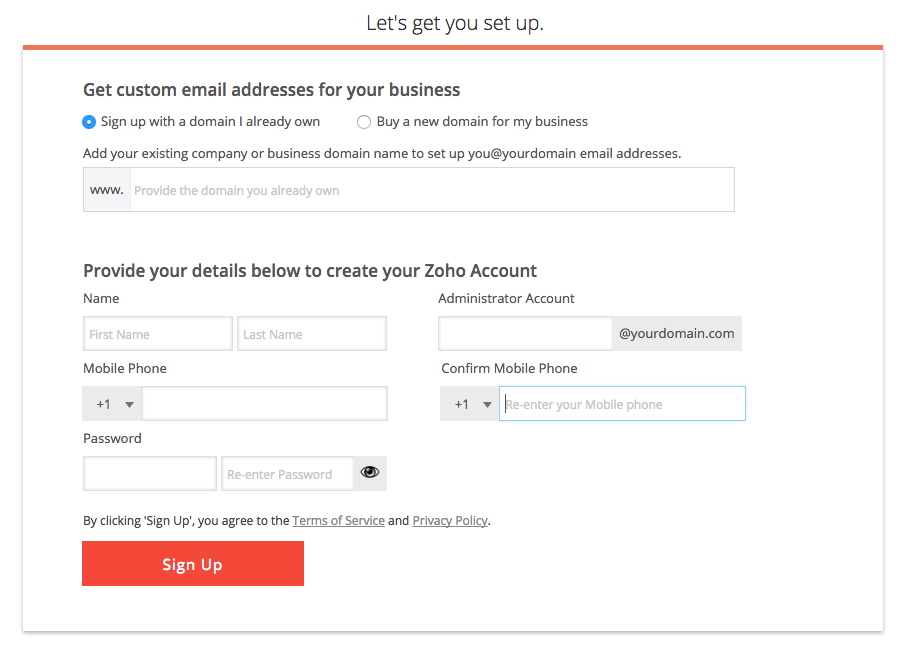
If you want an additional 5 free users on your plan you can use my referral code: WX7rB1My and add it later, (once your domain is setup.)
(2) Just follow Zoho's instructions that are pretty clear and straight forward. You'll be taken through a setup process that looks like this:
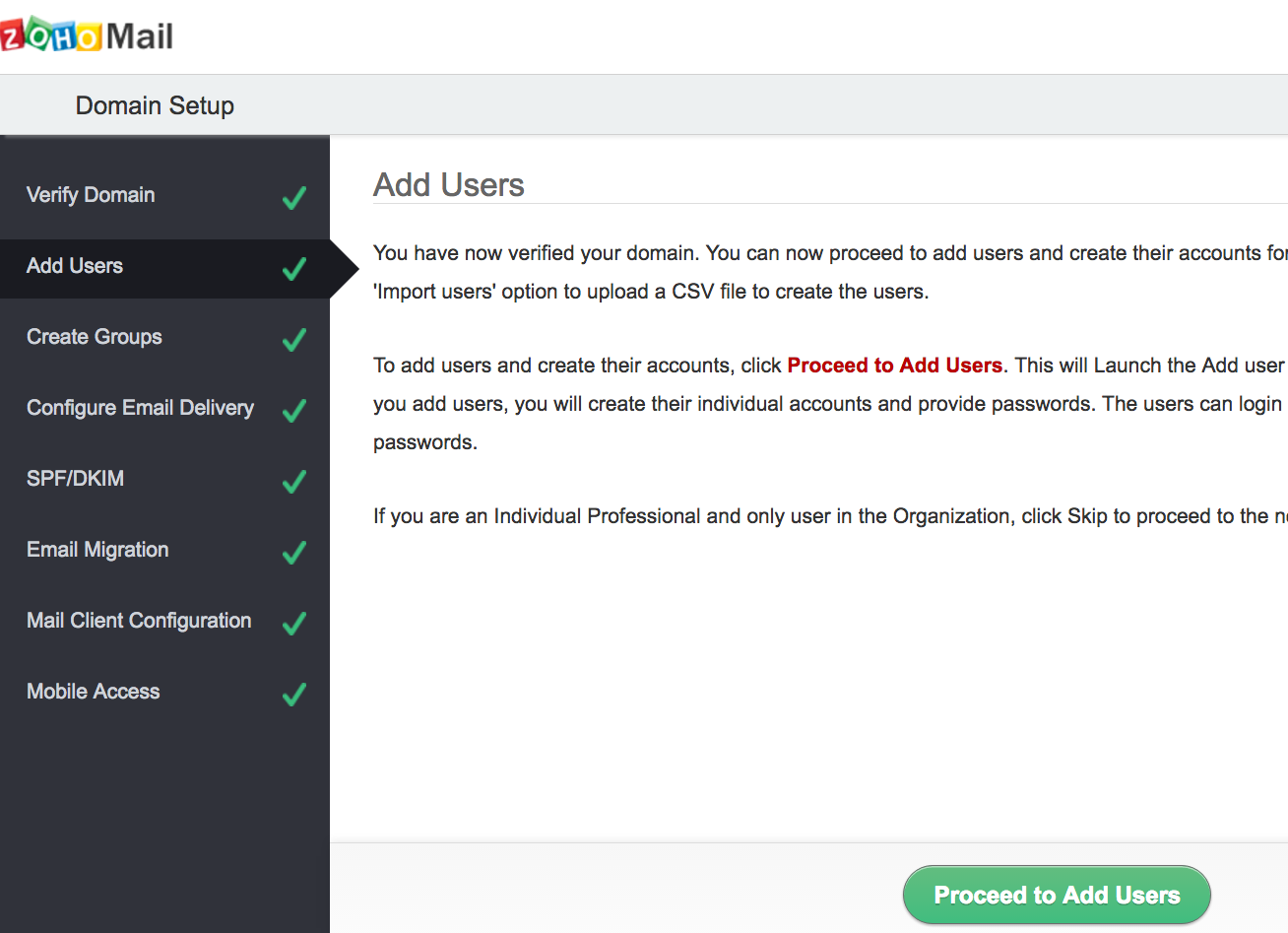
(3) Once the setup process is done, you'll see this page:
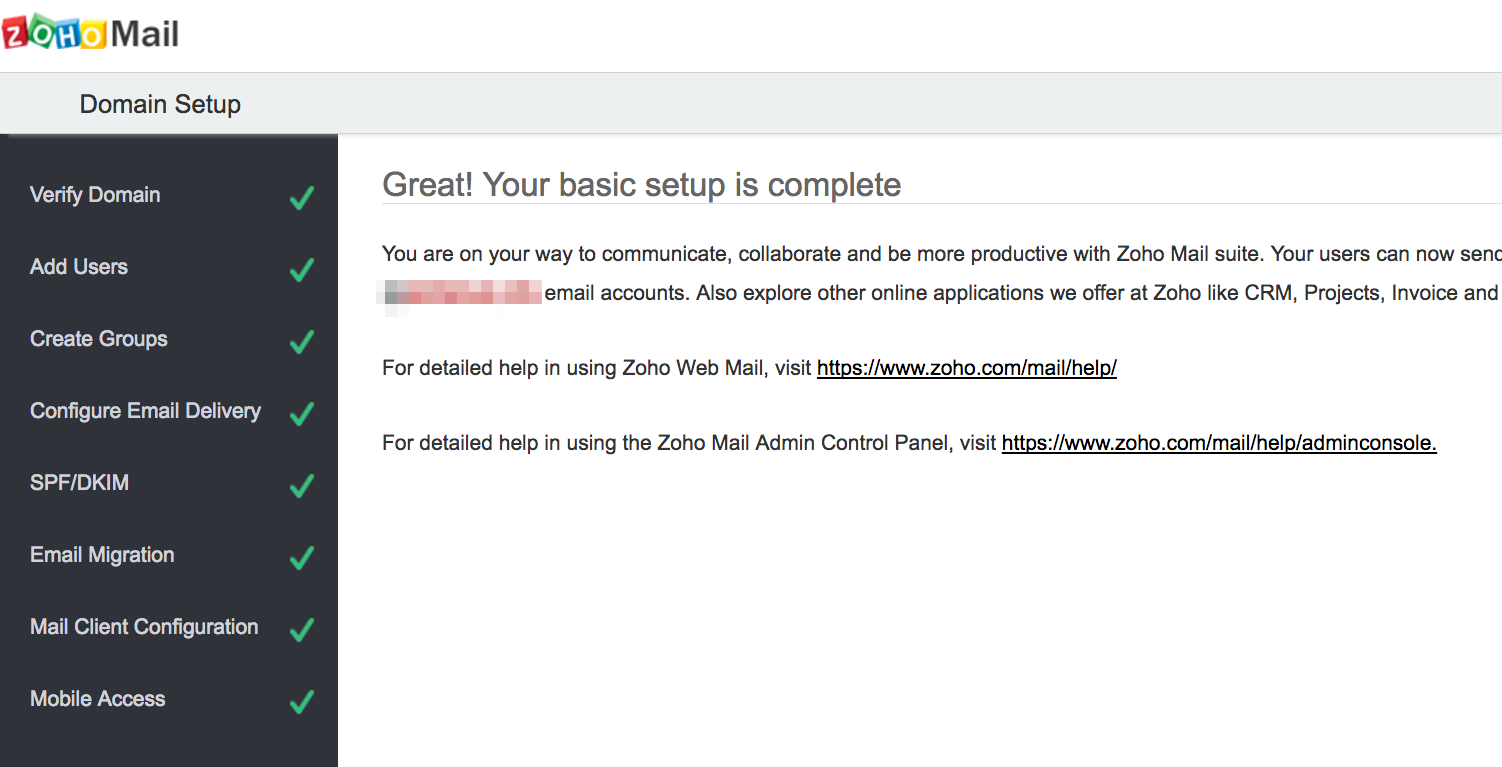
THE GOTCHA'S
SUPER USER - When you set up an account with Zoho, the email you choose during the setup process WILL be the Super user and will be the email account used to control the whole domain. This can't be changed later so I suggest you pick a name like 'admin@yourdomain.com'
That said, if you are the only one that is going to use this domain and don't need to separate between admin a regular user, then go ahead and use your own name, just remember that you will be the admin as well and if someone hacks your account, they will not only have access to your email but also to the entire admin panel on Zoho.
TURN ON IMAP - Once the whole setup process is done, Zoho will give you the directions for how to setup an email client to connect to your email account/s using IMAP
What they don't tell you is that you must FIRST go into the admin panel for the domain, (using the Super User), and turn on IMAP for each user that is going to use it.
IF you do not turn this on for each user, the user will NOT be able to login to IMAP with an email client, no matter if the account credentials are actually correct.
MOBILE PHONE - To create an account on Zoho Mail you MUST provide a cell phone number. It doesn't necessarily have to be a US number. It can be from anywhere in the world. Zoho needs that to send you an authentication code that you use during the setup process.
What is important to remember that for the free plan you can only use ONE phone number per email domain that you are setting up. To set up another account on Zoho you'll need to use a different mobile phone number. Only paid plans can use one Zoho account, managing several email domains.
ADDITIONAL INFORMATION
GETTING MORE USER ACCOUNTS FOR FREE
If you want an additional FIVE free users on your plan, use my referral code: WX7rB1My to get it. (I also receive an 5 extra users.) - That is done in your admin panel here: Claim Your 5 Free Bonus Users
SPF & DKIM
What's DKIM and SPF? They're two effective email signatures against spoofing, phishing or impersonation. When recipients receive your emails, their spam filters automatically poke your domain to see if those signatures are real, (not forged), and then delivers your emails to the recipients without blocking them or marking them as spam.
During part of the setup process Zoho will guide you through how to setup some DNS txt records, (SPF & DKIM.) Here are some useful things to know that happened to me.
① Setting up SPS is the easiest and goes into effect pretty much immediately. BUT for some reason the Zoho admin panel will still tell you during the setup that it hasn't been set up properly, EVEN if you already have done it correctly on the DNS side. Give it a few hours and it'll be fine.
② DKIM is a bit more complicated to set up using Zoho's tools, (I found the interface to be a bit confusing). It will take longer to start working and again, the Zoho admin panel will still tell you during the setup that it hasn't been set up properly even if you have actually done it correctly.
You can use tools like https://www.mail-tester.com/spf-dkim-check to test your SPF & DKIM and if it says that they are fine, then everything IS fine EVEN if Zoho says otherwise. Just give the Zoho servers a few hours to catch up and then the warnings messages should stop.
③ Zoho also offers other functionality e.g. CRM and Google Docs alternatives.
Reference Links:
https://mail.zoho.com/biz/mailsignup.do?plan=free
https://mail.zoho.com/cpanel/referral.do

