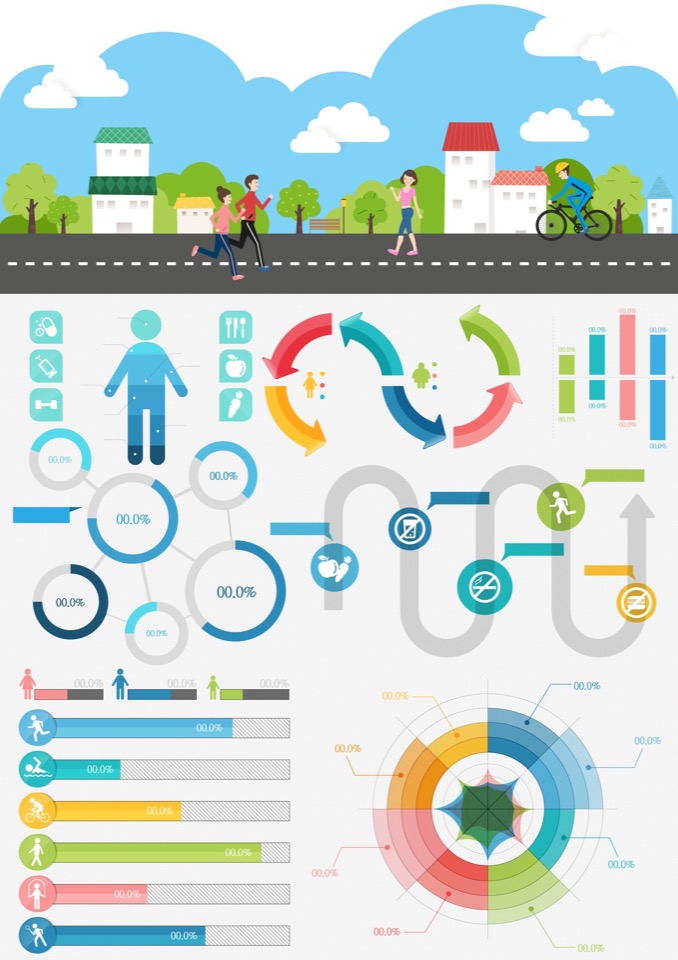Manage your time well
Finding free non-copyrighted images can take a while and in my humble opinion, it just isn't worth spending that time just to avoid paying a few bucks for quality blog graphics.
That said, you also don't want to pay through your nose for a subscription that you'll never use or that you'll only need for a short while so finding a stock image library service that charges fairly is imperative. I recommend Stockunlimited
Stockunlimited is a great stock image library service
I signed up with Stockunlimited and I highly recommend you do too.
The reason I like them is because they don't charge a fee per image, like many other image libraries do, but instead they give you complete access to all images, graphics, photos, infographics and icons in their library, for as long as your account is active.
Other reasons I recommend them:
- They have never failed me in finding an image I needed
- The image searches are very fast
- The interface is very intuitive and easy to use
- They have a great licensing deal that is fair
Stockunlimited's library contains 600,000 Premium Vectors & Photos
- The monthly fee is only $9
- A lifetime deal is also available for $89
Check out the Stockunlimited FAQ to understand their service better.
Finding non-copyrighted images on Google
If you still want to find free graphics and don't minding spending the time, use Google image search in the following way to make sure that what you find is not copyrighted:
- Go to www.google.com and click 'Images'.
- Type the image you want to find then click search.
- You will see the images related to your search but for a more refined search, click the crank wheel icon, (top right), and then choose ‘Advanced Search’.
- You will see a page where you can type your specifications for a more refined search.
- When looking for pictures to use for a published project, refer to the usage rights section and make sure they are NOT copyrighted by choosing 'free to use or share, even commercially'
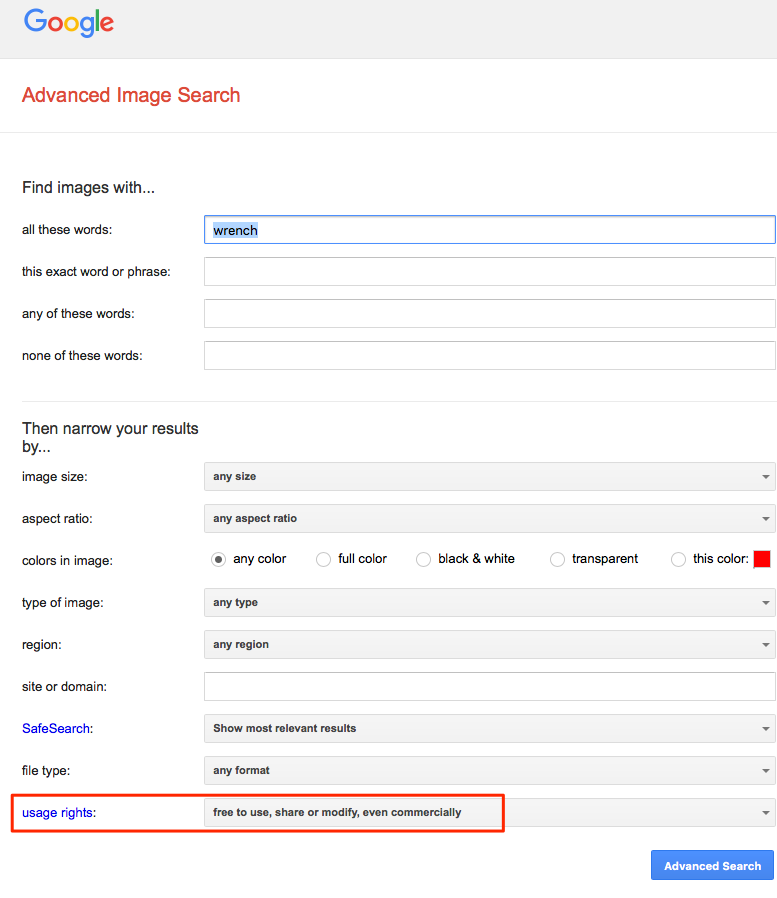
- When you’re done typing your specifications, click ‘Advanced Search’.
- You are done! The results will follow the specifications that you have indicated in the Advanced Image Search Settings.
Google also offer courses where you can learn how to become a search master. See link below
Reference Links:
http://www.stockunlimited.com
http://www.powersearchingwithgoogle.com